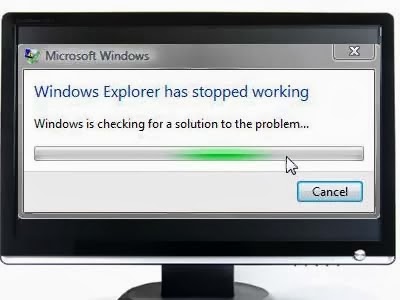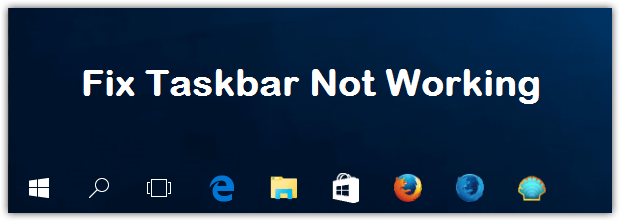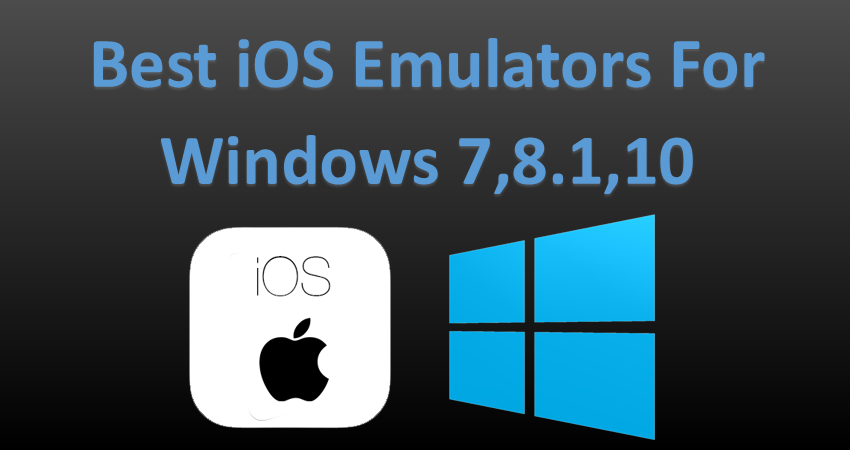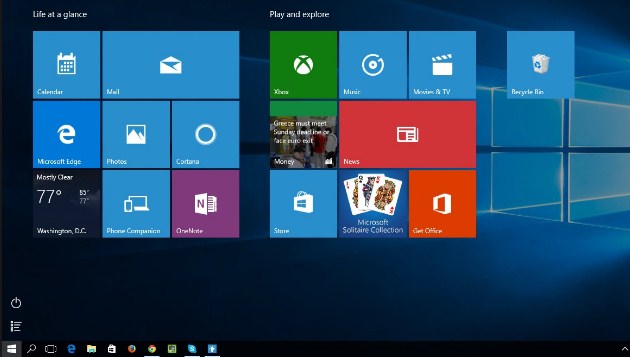Reason and Solution of Windows Explorer Has Stopped Working
There are so many reasons for this error and you may be facing this problem due to more than one reason. So perform all the method one by one to solve this problem, which are given below.
Corrupted System Files
Most of the times this problem occurs due to missing and corrupted system files. In this case you need to run System File Checker on your computer, which check corrupt and missing files and replace them with original files. To this follow the below steps.
- Click on start button and type cmd in the search box.
- Right click on cmd.exe and select Run as administrator.
- Now commend prompt will open and type sfc/scannow and hit Enter.
- Now you can see commend will start scanning and if any error found then it will repair automatically.
Bad Sector of Hard Drive
Some times this problem occur from bad sector of your computer hard drive and you need to scan your hard drive to solve this problem. Follow the below steps to do this.
- Open My Computer and Right click on C drive and then select Properties.
- Now switch to Tools tab and click on Check Now button.
- Now select the both option and click on Start.
Now you can see windows start scanning your hard drive and if any error found then windows will automatically repair it.
Outdated Driver
:max_bytes(150000):strip_icc()/driver-booster-10-e3af152a3ae444149700fd001be87e11.png)
Outdated driver can cause this error. When you are using outdated Graphics or Video driver then this problem may be arise.
In this case you need to update your all driver with latest version and update your system.
Virus and Malware Files
A virus or other malicious software might be the cause of this error. By installing an unknown file or software on your pc you also install virus or malware with those files or software.
In this case you need to perform a full system scan with your antivirus.
Also I already share with you The Best Antivirus for Windows 8 and The Best Antivirus for Windows 7 which can protect your system from those virus and malware.
Installing 3rd Party Service and Tools
This is another possible reason for “Windows Explorer Has Stoppped Working” error. Some times you install some tool bars or third party service on your system which might be conflicting with it.
In this case you need to disable all 3rd party tools and service. Follow the steps to do this.
- Click on Start and type msconfig in the search box and hit Enter.
- Switch to Startup tab and disable all selected entries.
- Now go to Service and check “Hide all Microsoft service” at the bottom. That means it will display only 3rd party service and tools.
- Now Disable all selected service and Restart your computer.
Also Check :You May Be the Victim of Software Counterfeiting: Solve
Ram Problem
Some times your computers RAM might be the reason for this error. This happens while you using many application at a time.
To solve this problem you need to Run Windows Memory Diagnostic Tool. Now follow the below steps.
- Click on Start button and type mem and hit Enter.
- Now click on Restart now and check for problems. This will fix your PC’s RAM errors.
Conclusion
All the above methods are totally different from each other. So, try all of those method one by one to solve the Explorer problem and tell which method is worked for you. If you like this then share with your friends.