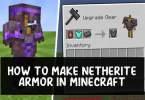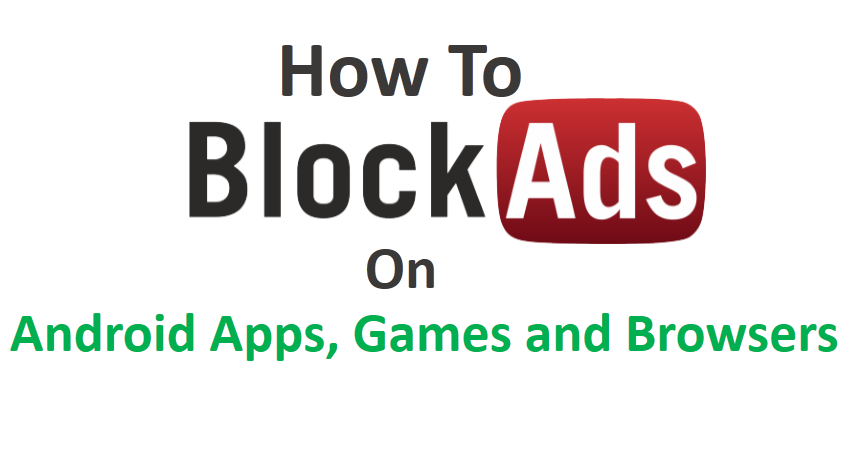If you like playing first-person shooter games on PC devices, whether you have played a lot before or are new to them, Valorant is a fun game that values skills and working together with others. Now is a great time to try out the game Valorant because there are always new things happening in the game, and it’s becoming more popular in the world of esports.
However, if you ever find yourself needing to uninstall and reinstall Valorant for any reason, such as error code VAL 43, VAN 135, or Valorant Vanguard anti-cheat error, the process is straightforward. Read the article below to learn more about how to uninstall corrupted Valorant through the RIOT game client or use CMD with commands to do it yourself without any assistance.
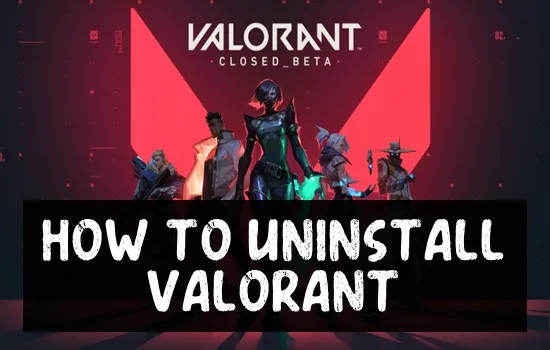
What Is Valorant Video Game?
Valorant is one of the games where you display yourselves as a character and shoot your opponents. It was designed by Riot Games. Within only a short span, Valorant has become popular in the competitive gaming world because of its excellent features, such as a good blend of shooting accuracy, special powers for the characters, and the ability to work together as a team.
The youth especially is believed to be its fans because it is exciting and even requires the skill of critical thinking and planning. The game has a group of different characters, and each has special abilities that can help them win the battle. To succeed in it, it’s important to learn how to set up defenses and launch powerful attacks.
How To Uninstall Valorant Completely [3 Methods]
Uninstalling Valorant is just not deleting the app. The one who uses it regularly believes it to be a tedious job because of its anti-cheat software available called Riot Vanguard. To remove Valorant, you need to first uninstall Riot Vanguard and then uninstall Valorant. Don’t forget to shut down these two programs before you uninstall them.
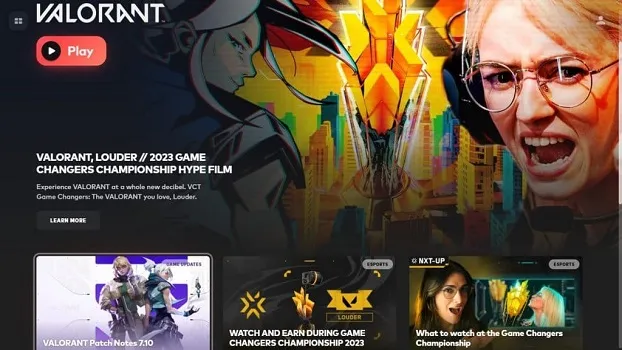
Close Valorant completely, then go to the system tray on the Taskbar. Right-click on the Riot Vanguard icon and select Exit Vanguard. After that, begin removing Valorant by following the steps below. It is important to follow the steps mentioned above as they might cause issues with the uninstallation process. Closing them beforehand will let you get rid of each file.
How To Uninstall Valorant via Control Panel
No matter which version of Windows OS you are using, you can always use Control Panel to uninstall installed programs. The same goes for the best PSP games of all time and Valorant, too. Even if you are a regular Windows user, you will be able to use this app to uninstall Valorant without any assistance. Still, you can follow the steps mentioned below to get rid of the game right away.
- Press the Windows key.
- Then, type “control panel” in the bar and hit the Enter key.
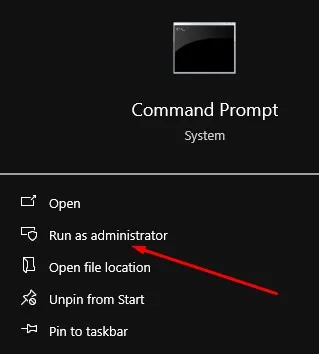
- See things sorted by type, then click on “Uninstall a program” under Programs.
- Go to the Programs and Features window, find Riot Vanguard, and click Uninstall.
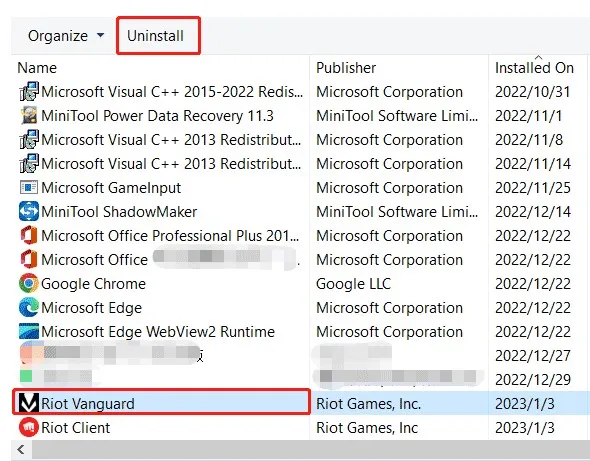
- After that, restart your computer to make changes.
You can also go to Settings and then click on Apps and then Apps and Features. Look out for Riot Vanguard and hit uninstall on Windows 10. If you have Windows 11, you should click on the three dots available next to Riot Vanguard and then click on Uninstall. Next, do the same thing again to remove Valorant.
How To Uninstall Valorant via CMD
If the methods discussed above don’t help, then your mind might ponder the thought, “Why can’t I delete Valorant? “Don’t worry and relax! Sometimes, the steps mentioned may not fix the problem. This might be the case because of problems with Windows apps or settings or because the game files are damaged.
If that’s the situation you are in, you can remove Vanguard and Valorant by using Command Prompt. The steps mentioned below can help you understand everything better about how to uninstall Valorant from the Riot client. Before you start, make sure to close Vanguard from the bottom right of your computer screen.
- First, click the Windows key on the start menu.
- Now, enter and type “CMD.” This will display the command prompt.
- Next, on the right side, click on Run As Administrator.
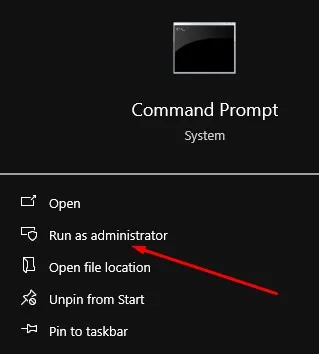
- This will open the command prompt as an administrator.
- Now, copy and paste each command one at a time and then hit Enter after each one.
sc delete vgc
sc delete vgk
- Don’t forget to restart your computer to uninstall Valorant without any problems.
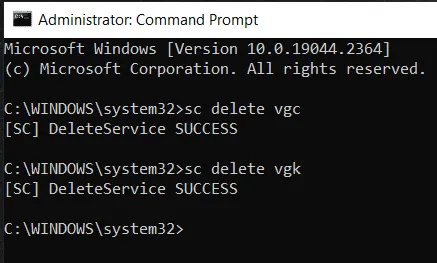
- After that, browse to the C Drive and the Program Files folder.
- Now, go on deleting the Riot Vanguard folder. This will completely delete Valorant from your computer.
How To Delete A Valorant Account?
You are free to delete your Valorant account and start over from the beginning. You can erase your Riot Games account but remember that you will lose all your data recorded in League of Legends, Legends of Runeterra, and Teamfight Tactics, and all the progress you have made to date will vanish.
You can change your mind about deleting your account if you submit a request within 30 days. It is because your information will be deleted forever after 30 days from the servers. You won’t be able to get your data back after 30 days, so ensure that you have taken a backup of your account before deleting it.
Here’s all the information you need to give to delete your Valorant or Riot Games account.
- Username (the name you use to log into the game client for League of Legends, VALORANT, Legends of Runeterra, etc.)
- Game name (if you have one)
- The browser where you play.
- When the account was made (the date).
- Where did you create the account? (city, country).
- The email you used when you first signed up for your account.
Once you ask to delete your account, you have a period of a month to decide if you want to delete it or not. If you don’t tell Riot Games you want to stop, your account will be permanently deleted, and you won’t be able to get it back.
- Go to the official Riot Games Support website. Click on Valorant.
- If you have a problem, look in the self-help section.
- Move to the bottom of the page and press the “Submit A Ticket” button if you need help finding something.
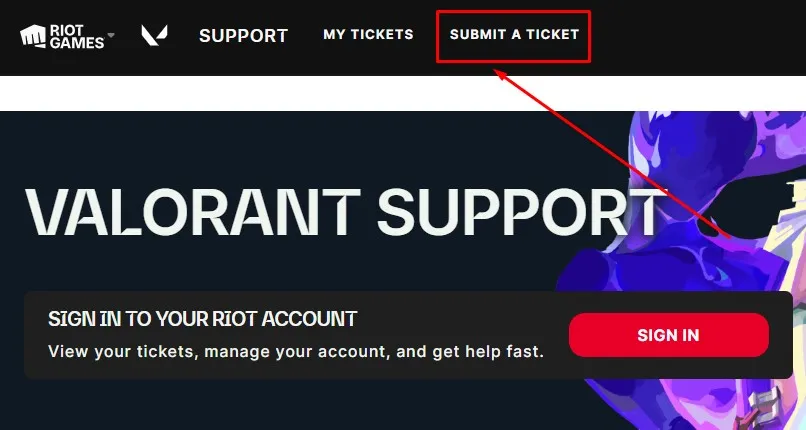
- Pick a type of request that fits your needs.
- If you are not logged in, you will see a message saying, “You need to log in before you can submit this type of request.”
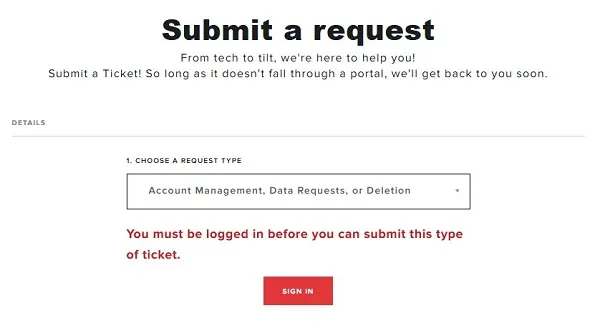
- Click on Sign-in. After you log in, type in the subject.
- Put all the important information in the Description Box.
- Please include any pictures or documents that support your message in the attachment area.
- Press the “Submit” button.
Note – Please remember to mention if you want to delete your Valorant account or your Riot Games account. If you remove your Valorant account, you can still play other games from Riot Games using the same ID and not lose any progress.
Why Do You Need To Uninstall Valorant?
If you want to play less League of Legends or Valorant, you can delete Riot Client, which allows you to play all Riot games. There are other reasons to uninstall Riot Client besides controlling your gaming.
Your computer might have a problem that can be fixed by uninstalling and reinstalling Riot Client, or you might need to delete some files to make more space on the hard drive. If so, you might want to think about removing other games, apps, and platforms like FIFA, PS4, PS5, Bluestacks, and Discord.
Final Words
Here’s all about how to remove Valorant from your Windows 11/10 using Riot Client. If you want, use the methods to completely delete Valorant from your computer. There might be more methods available to get rid of the account, but the ones we have mentioned here work the best of all. You can also use third-party apps like Revo Uninstaller to do it more efficiently.
We have tried to provide a step-by-step guide, and we hope you are able to do it without any assistance. You can keep visiting the Tricks Forums website, as we will keep this post updated with more methods and information on the topic. If you know any other method or way to uninstall Valorant from your PC, then share it with us via the comments below.