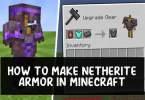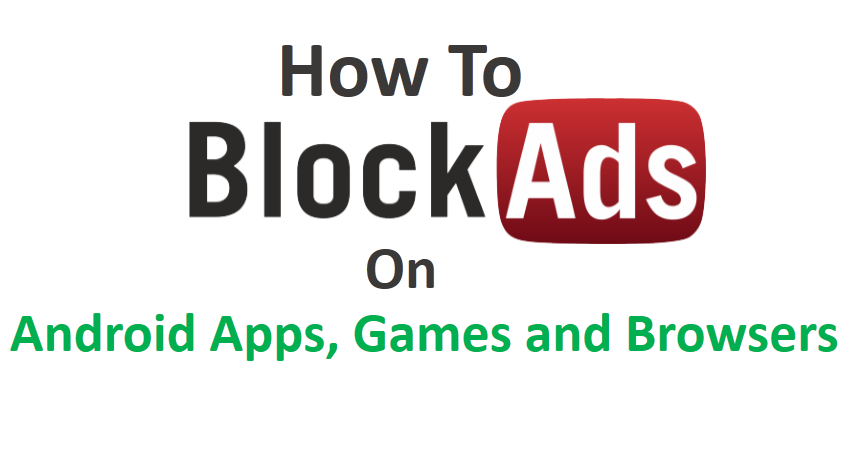Generally Flash drive’s like pen drive or external hard drive’s comes with FAT32 file system and FAT32 file system does not support handling or transfer those files which have properties more than 4GB.
So if you have a flash drive or external hard drive with FAT32 file system and want to transfer or copy large file then you need to convert the file system from FAT32 to NTFS of your external drive.

Conversion of FAT32 to NTFS is too easy, you can convert the file system by formatting your external drive, but there is also a problem, you’ll lose your all data which is saved on that external drive. So to get rid of this type of problem here we’ll give you a method to convert FAT32 to NTFS without formatting or without losing data.
But before get started let us clear what actually FAT/FAT32 and NTFS means
FAT/FAT32 (File Allocation Table)
FAT OR FAT32 is a file system used by windows based operating system. FAT32 works great in windows operating system. This file system is good at handling small file, but it can’t handle large file over 4GB.
NTFS (New Technology File Sharing System)
NTFS is an advance file system used by current version of windows operating system. It is able to transfer or copy large files over 4GB. This file system has more stability, provides more security and lesser defragmentation time and that why it’s recommended to use NTFS file system
Now you are familiar with FAT32 and NTFS, so now we are move farther in converting FAT32 to NTFS. In this process you don’t need to use any software or tool, because you can convert the file system by using Convert command in your windows operating system. Follow the steps bellow to know how….
Steps to Convert FAT32 to NTFS
Insert your flash drive or external hard drive into your PC, open my computer and noted down the name of that drive such as (I).
- Go to start button, open RUN, type CMD and hit enter and it will open the command window.
- Now type following command chkdsk I: /f (I is the letter of the drive) it will check the disk error and if any found then it will fixes them automatically.
- After that type following command Convert I: /FS:NTFS and hit Enter. Where I is the letter of the drive to be converted
- Now this command will start the conversion process and after few minutes it will say that conversion is successful.
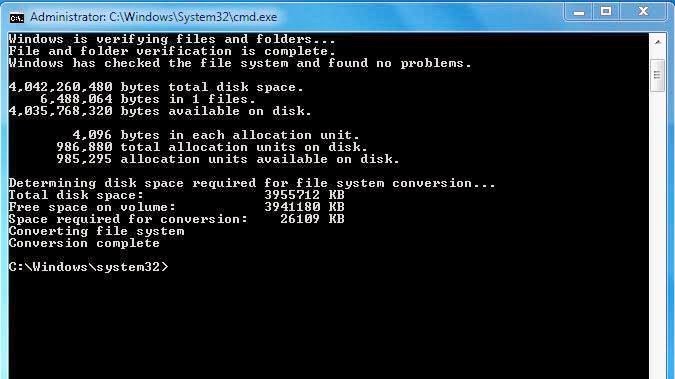
- After conversion completed check your drive’s properties and you’ll see it’s changed to NTFS.
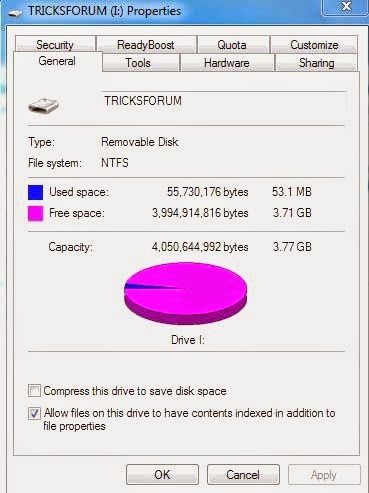
- That’s all and you are done.
Check: How to convert YouTube Videos into MP3 Easily
Conclusion
The above mentioned method works on all windows based operating system like Windows 8, 7, XP and vista and there is no worry about losing data which is saved on that drive. This method only can convert FAT/FAT32 to NTFS but it does not works on reverse process means it can’t convert NTFS to FAT/FAT32. In order to convert back into FAT/FAT32 just format the drive.
We hope you like this article, if you like this then don’t forget to share it. If you have any queries then fell free to ask in your comment.