In this modern world, almost everyone have smartphones. Most of the people buy smartphones to capture their happy moments of life in photos. Sometimes you store photos in form of screenshots, saving images from Apps etc. As soon as your photo library grows, you started worrying about their safety, right?
Though iPhone users have so many choices to store and keep backup of their photos data, but there always a risk to people prefer taking backup of photos on their computers.

Transferring photos from Mac to iPhone can be done easily with iTunes, but people face problem when it comes to run the process vice versa. If you want to copy/move iPhone pictures to MacBook Pro, MacBook Air or iMac, etc. then you can use any of the below mentioned way, and I am sure you will be able to move/copy pictures from iPhone to Mac.This post is dedicated to different ways to transfer photos from iPhone to MAC.
Best Ways to Transfer Photos From iPhone to Mac
How to Transfer Photos from iPhone to Mac with AnyTrans
AnyTrans is one of the best tool to transfer photos from iPhone to MAC. You can sync almost all kind of data with it. This tool allows you to transfer photos of different albums like Camera Roll, Photo Stream, Photo Library and My Album. You can manage photos with it, moving, copying and deleting can be done with it too.
- Download AnyTrans For Mac and install it. Now open the installed application and connect your iPhone to Mac using data cable.
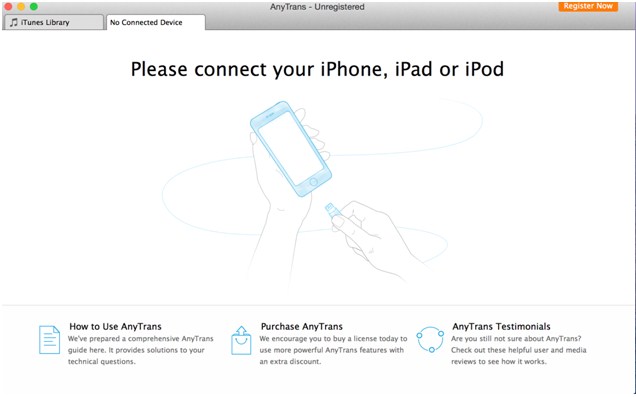
- Once your phone is detected by it, you will see a number of tools available. Simply click on Photos and then you will be taken to a new window.
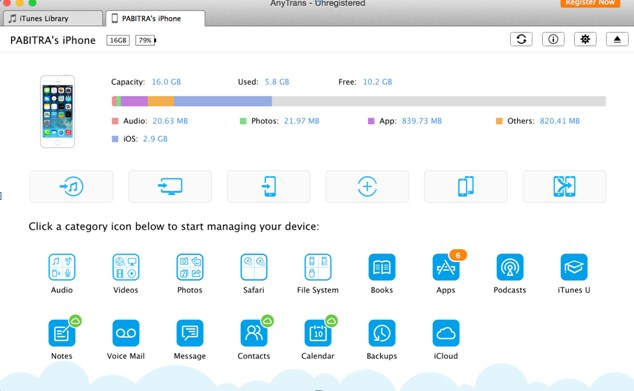
- You will begin to see all photos of your iPhone on your Mac screen, and now you have to select those photos which you want to transfer. You can Ctrl click the photos to choose multiple pictures. And then click on Transfer to MAC Icon
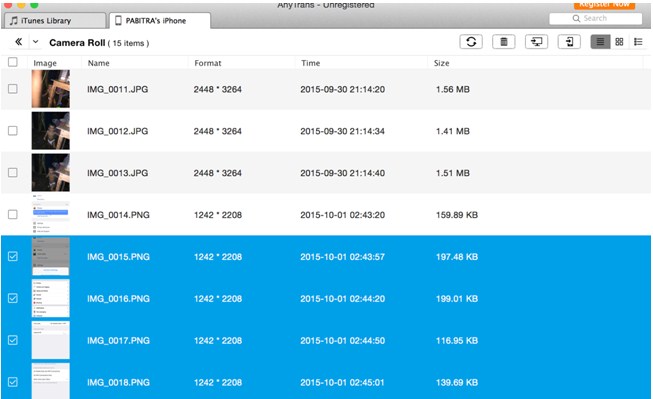
- Now choose location on your mac where you want to transfer your photos from your iphone to mac and want to store.
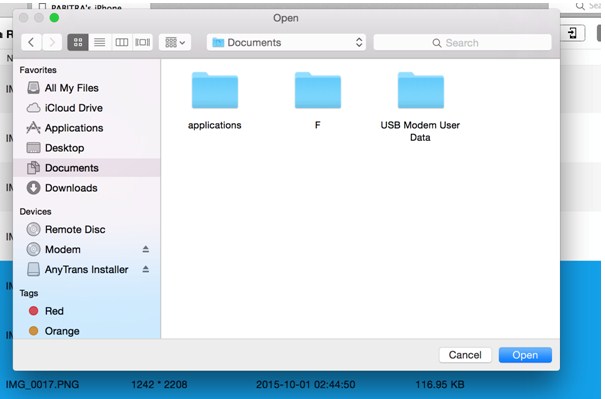
- Your photos will be transferred to Mac within few seconds. You can also use this tool to transfer photos from iPad to Mac or iPod to Mac.
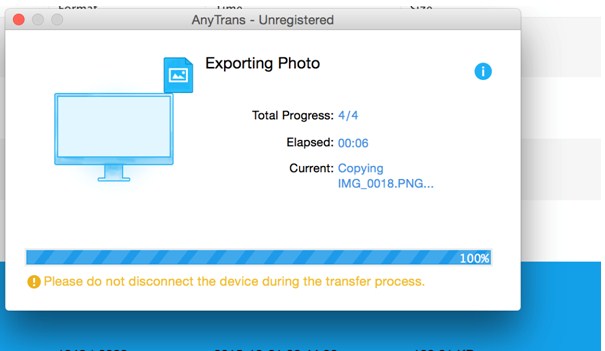
Transfer Photos from iPhone to Mac with Image Capture
Image Capture is another great and easy to use tool to move photos from iPhone to Mac which is pre-installed on mac but if its not pre installed on your mac then download and install it on your mac. And then follow below steps to move or copy your iPhone photos to your Mac computer.
- Search for image Capture on your Mac and click on it to Run.
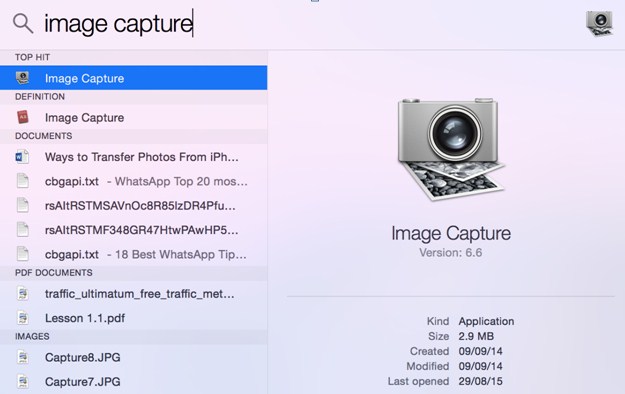
- Now connect your iPhone to you Mac using USB Cable.
- After connecting your phone, it will detect and select your device automatically, but if not then you can select your connected device from the list.
- Now it will automatically display images which you have on your iPhone. Just select the images that you want to transfer and then select the output folder, where all of your transferred photos will be stored.
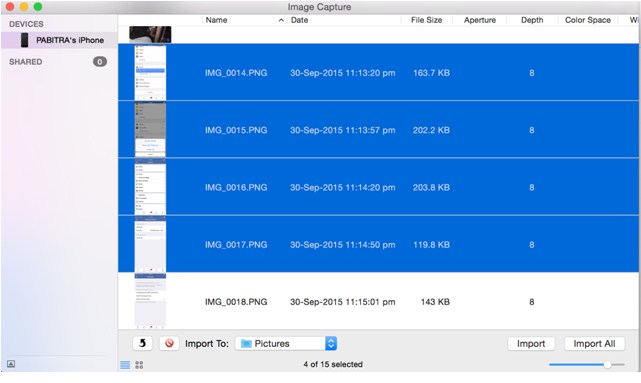
- After selecting an output folder, click on Import or Import all to transfer photos from iPhone to Mac.
How to Sync Photos from iPhone to Mac with Aperture
Aperture is not only a photo processing tool, but a lot more than that. It can also help you in transferring photos from iPhone to Mac without any hassle. Just follow the below mentioned steps, and you will be able to move/copy iPhone pictures to Mac computer easily.
- First of all you have to download Aperture on your Mac. Once downloaded, install it and open the application.
- Now connect your iPhone to Mac with USB cable.
- Now you have to click on the down-arrow in the toolbar to open the Import Panel.
- From the list of devices, select your iPhone from which you have to import photos.
- Now you have to create a project for your photos. Simply create it.
- Now select an output folder in which all of your transferred photos will be stored.
- Choose all the photos by clicking Check All or just pick some photos you want to import.
- Click Import Checked to start it.
Conclusion
Though iTunes is a good media management tool, it can help you import photos from computer to iPhone 6, 6 Plus, 5S/5, 4S, etc. within a few clicks, but due to security reasons you can’t transfer photos from iPhone to computer using iTunes.
Above mentioned ways to transfer photos from iPhone to Mac are working and quite easy too. If you know any other way in which we can move photos from iPhone to Mac computer for free, then do let me know about it via comments below.

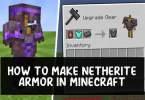



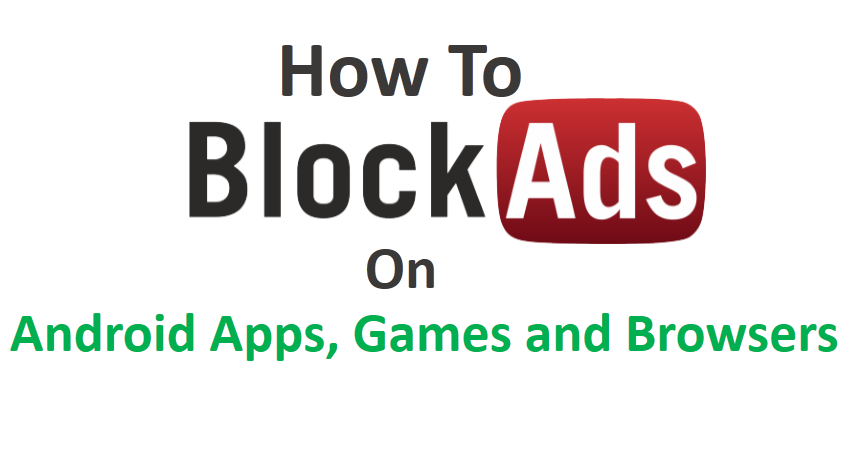
Simply awesome bro!
I was looking for this method yesterday and found solution here.
Btw you should add AirDrop method also. 🙂
Thanks will add AirDrop method too 🙂
Nice share!
I just using, but I use the other software called FonePaw iOS Transfer, nearly the same. I can also transfer pictures from iPhone to PC too. Compare with them, it’s beautiful interface on F.