Bluestacks is one of the most popular and free android emulator that allows people to install android apps and games on PC that means you no longer need to have android device to get the experience of android apps and games.
With bluestacks you can use whatsapp on PC, Kik Messenger on PC , Dubsmash on PC and also you can play popular android games on your laptop or computer. These days you can find many android emulators on internet which can used as alternative of Bluestacks, but honestly Bluestacks is better than any android emulator.
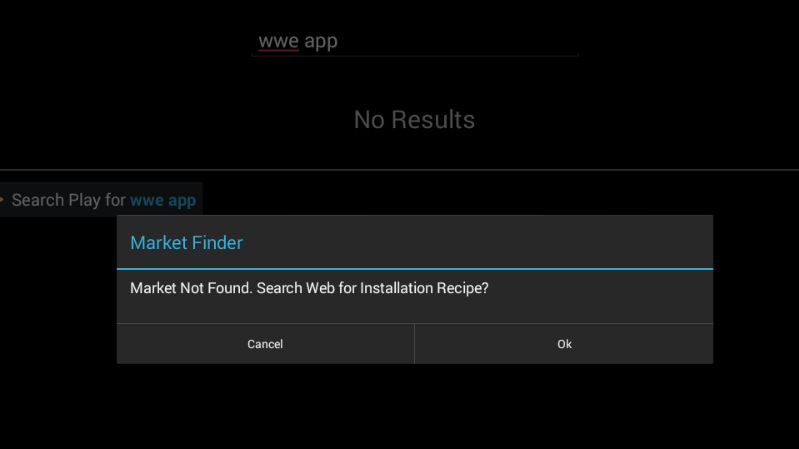
But sometimes Bluestacks irritate us by giving some error such as Runtime data error, Graphics card error 25000 and Market not found error, But don’t worry if there is a Problem then there is a solution for it. We’ve already discussed how to solve Bluestacks Graphics Card Error 25000 and today we are going to solve Bluestacks Market Not Found error while installing apps on bluestacks.
Why Market Not Found Error occurs on Bluestacks
Before going into solution, first let us know why Market Not Found Error occurs on Bluestacks while searching for apps or installing apps on bluestacks. There are many people who are facing this issue and they are complaints in several forums and there are several discussions about this error, they are thinking that it’s may be a software error, but the actual reason for this error is different.
Its because Bluestacks can’t detect Google Play android market. After installing Bluestacks emulator, when you search for any application on bluestacks, then it search that application through Google Play, but due to unavailability of the Android market its shows Market Not Found Error.
In earlier Bluestacks comes with pre-installed Google Play service, but now it’s no longer per-installed. Now bluestacks bundle with some other android market such as Mobile 1 and Amazon and this why bluestacks shows Market Not Found Error while searching for apps. But don’t worry below is the procedure to fix Bluestacks market not found error.
Free Download HotStar App for PC
Steps to Solve Bluestacks Market Not Found Error
Here we’ll discuss three working ways to solve market not found error
Install APK Apps Directly
This is not the proper method to fix this issuer but it is the best method to avoid market not found error. So follow the steps as given below
- Download the APK file of your apps
- If it shows bluestacks icon then double click on it or else Right Click on APK file and select Open With and choose Bluestacks and click on OK
- It will install the app and when you are done, you’ll be notified by Bluestacks that the app has been successfully installed and then you can use the app without any error.
Install the Apps from Google Play Store
All android apps and games are available at Google Play Store so you should download apps and games from google play store instead of installing it from a local bluestacks store. So all you need to do is just change the app installation store from local bluestacks store to Google Play Store where you can easily find and download your favorite apps and games on bluestacks.
For Bluestacks Beta Users
- First Connect to Internet.
- Run Bluestacks App player and click on My Apps and the click on Help.
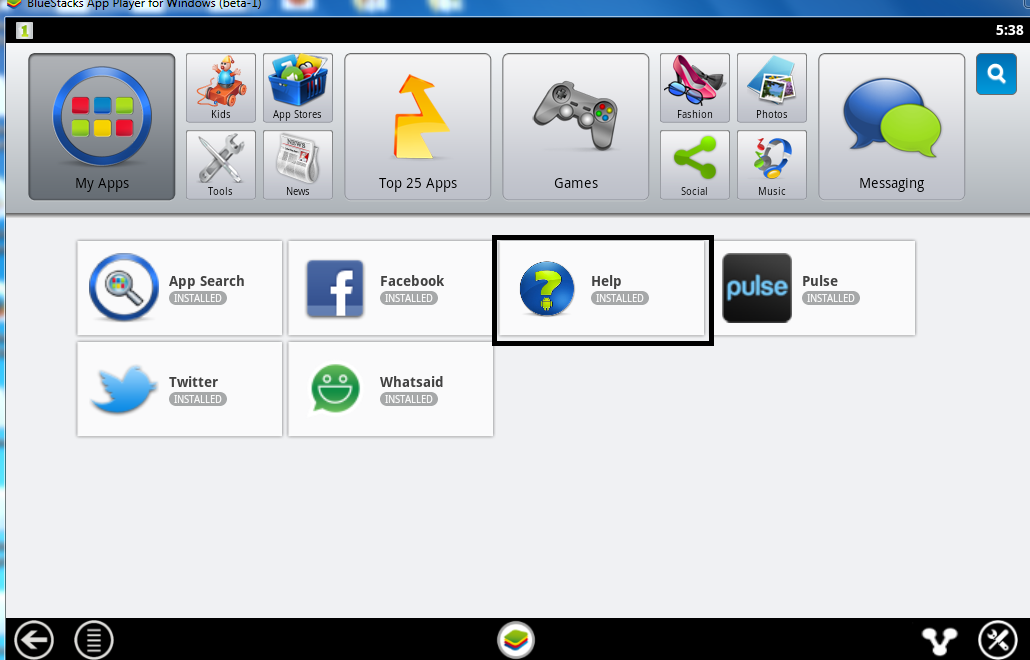
- Here you’ll see an URL help.Bluestacks.com and click on that URL.
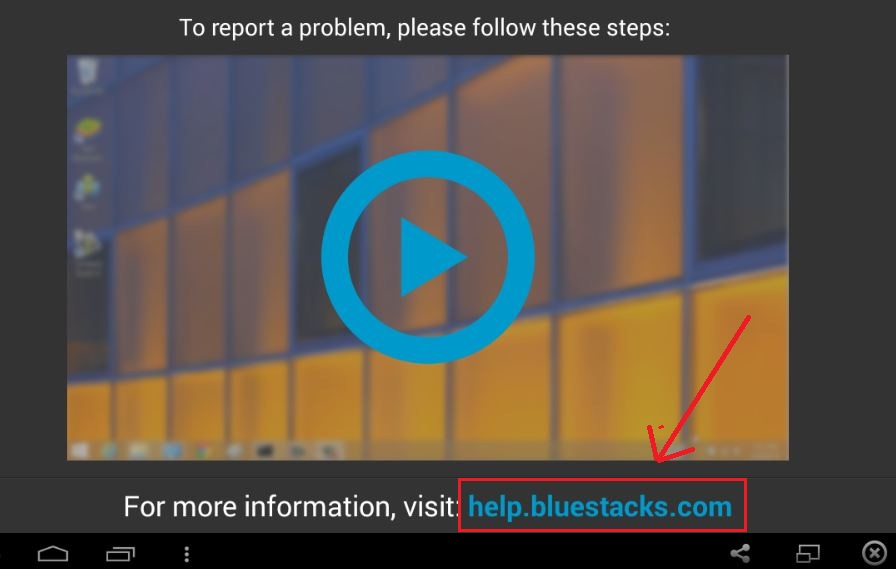
- Now you’ve to change the URL to http://play.google.com and hit Enter.
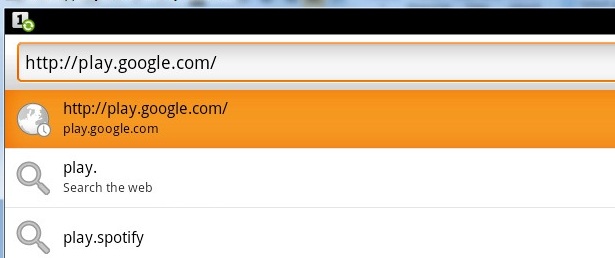
- It will ask you to choose Browser or Play Store then select Play Store and check mark on “use by default for this action”.
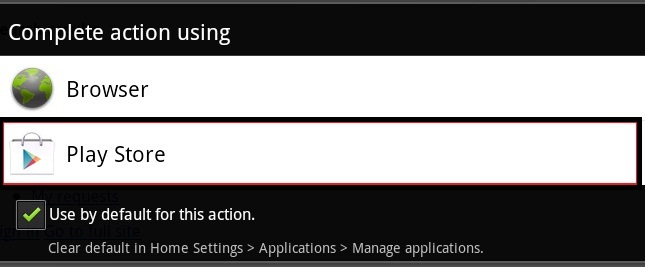
- Now you’ve to sign in with your Gmail account to access Play Store and once you done with sign in process then you can download and install any apps and games from play store to Bluestacks.
For latest version of Bluestacks Users
- First Connect to Internet.
- Run Bluestacks App player and click on “Search” and in search bar type “Help” and click on Help.
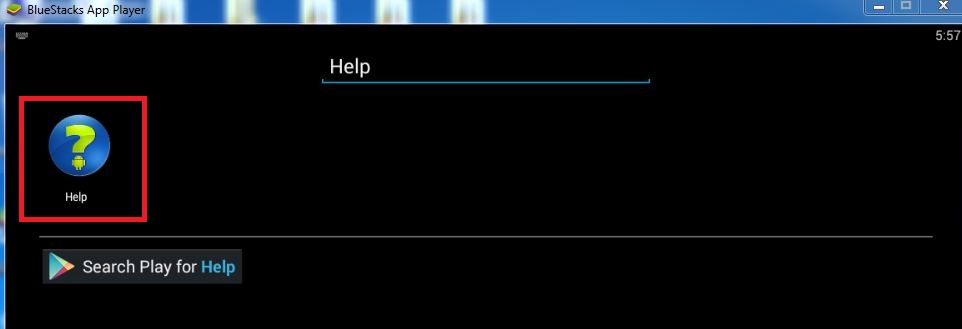
- Here you’ll see an URL help.Bluestacks.com and click on that URL.
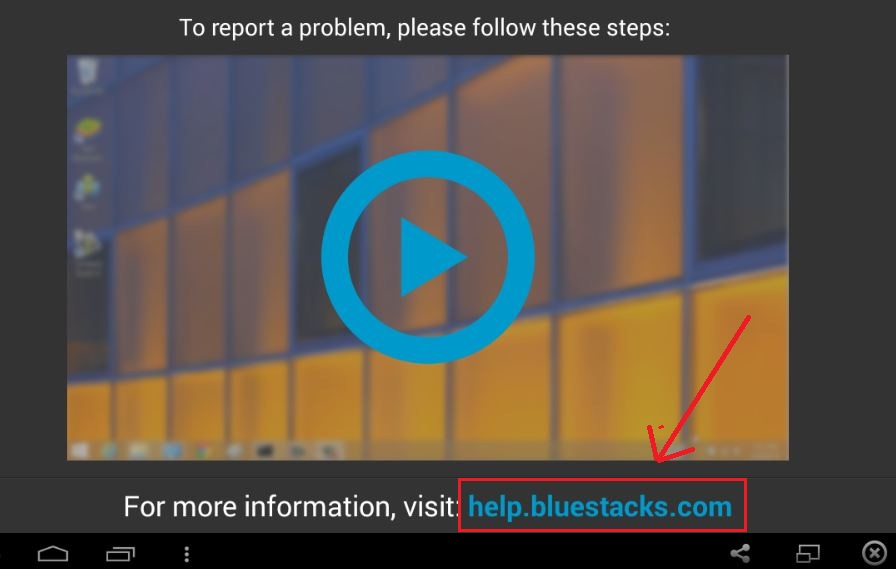
- Now you’ve to change the URL to http://play.google.com and hit Enter.
- A small popup window will appear which asked you to choose Browser or Play Store then select Play Store and then select Always.
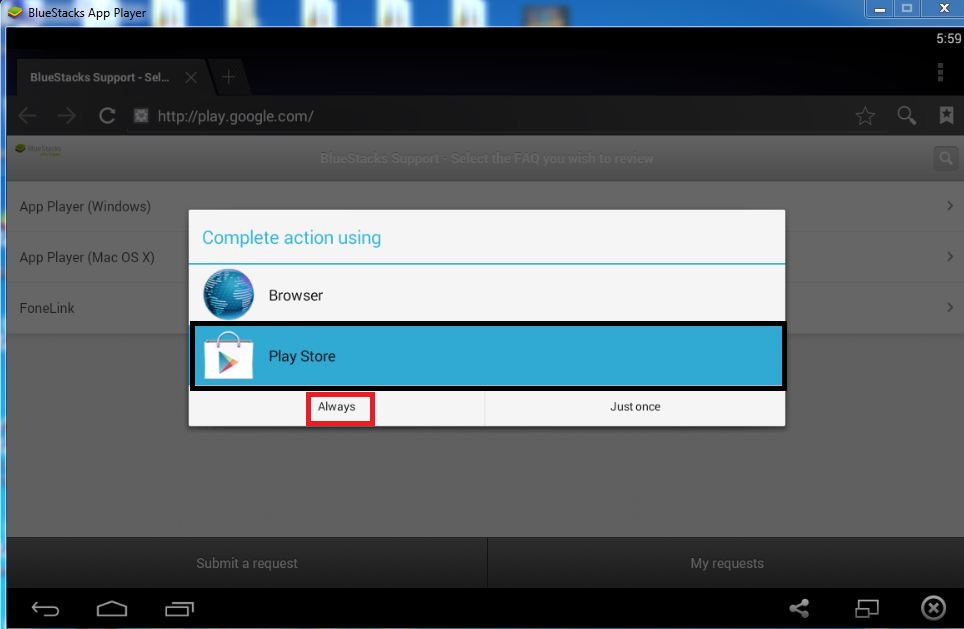
- Now you’ve to sign in with your Gmail account to access Play Store and once you done you can download and install any apps and games from play store.
Manually Install Google Market App on Bluestacks
As we said, in earlier Bluestacks comes with pre-installed Google Ply service, but in latest version of bluestacks Google Play service is not integrated so you can install Google app market manually to fix bluestacks market not found error. All you have to do download those entire apk file (which is listed below) from internet one by one and install them in the given order
- GoogleServiceFramework.apk
- SetupWizard.apk
- Talk.apk
- Vending.apk
- Gmail.apk
- Maps.apk
Install the entire apk file one by one in the given order and restart your Bluestacks app.
Now open Google Play Store app and sign in with your Gmail and enjoy your favorite apps and games on bluestacks.
Conclusion
This was some possible way to fix bluestacks market not found error while installaing apps on bluestacks. Most of users said that 1st and 2nd ways are the best solution for this issue but it’s up to you which method you choose first.
So try these methods and let us know which method you like most and works for you. Also if you know another way to fix market not found error then share with us we’ll update that method here. If you face the same error even after applying all above method then uninstall bluestacks completely from your PC and install it again.

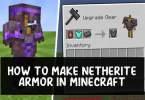




Siple way..is to insall Google Installer APK .. it will do the rest… cheers
when I try to open market it closes immediately pls provide me the reason and solution of this problem
Then try to install Google Market App on Bluestacks manually.
when I open the play.google.com url the small popup dint came
thanks for the tips .. it helped me solving the app store problem ..
Glad to know that
after entering url address i am not getting the completeaction using box…what to do…
when i entering url address popup window is not appear any one can solve this problem