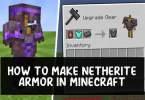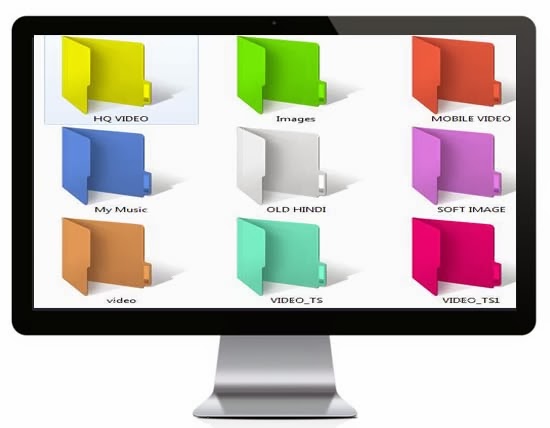 Check: How to Transform Windows 7 into Alienware
Check: How to Transform Windows 7 into Alienware
Why need to colorize folder?
If you have lots of folder on your computer then you can’t find any particular folder easily or quickly. But if you colorize your folder with different color then it is easy to navigate them than normal.
Check: How to block a website on your windows computer
Steps to colorize folder on your computer
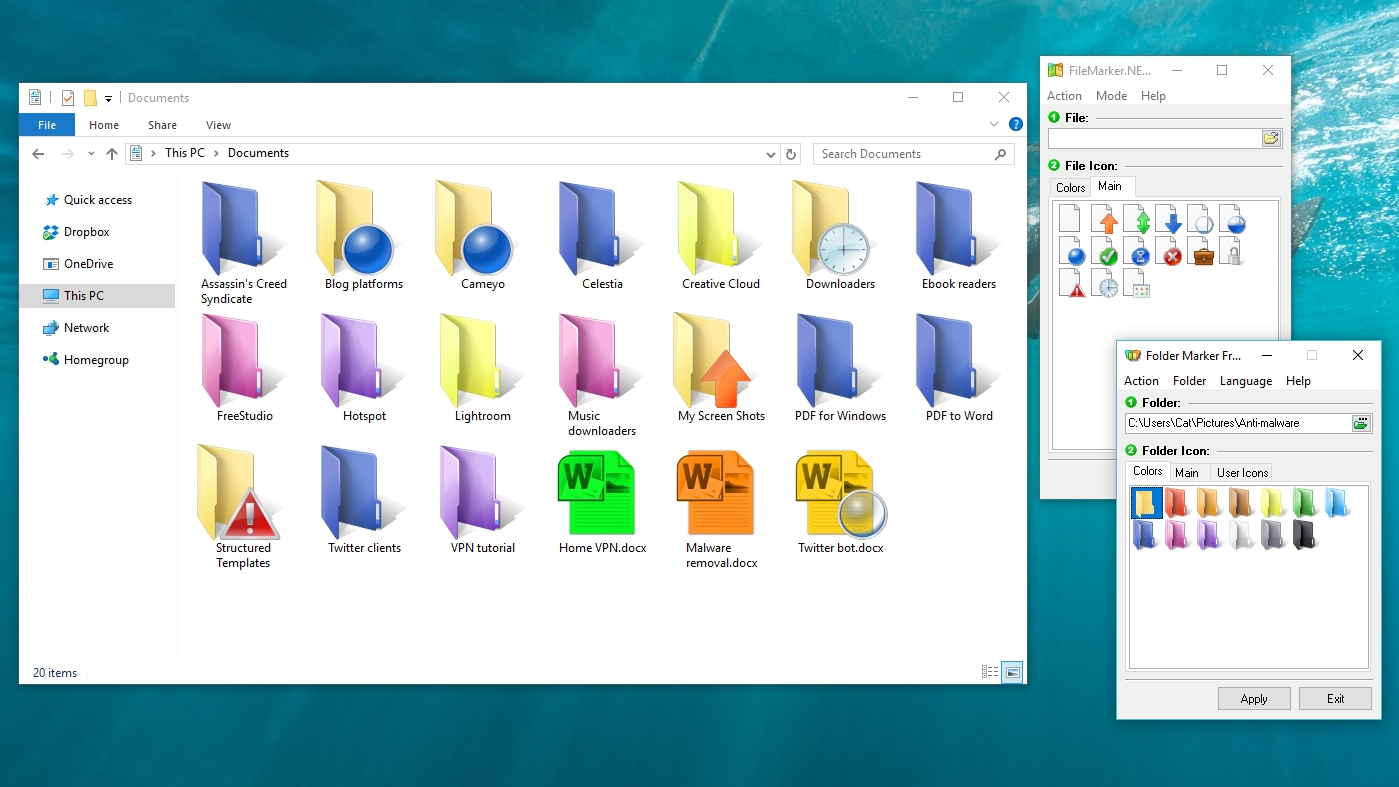
To colorize folder on your computer you need to use a small software named Folder Colorizer and here in this article we give you complete procedure to install and uses of Folder Colorizer. So follow the steps below.
- First of all Download Folder Colorizer . Don’t worry to download because it is free and 100% virus free.
- Now install Folder Colorizer on your computer normally.
- After complete installation of the software perform a Right Click on any folder which one you want to customize with different color.
- Now you will see colorize as a new option in the context menu and go to that menu and then a new sub menu will appear with some different color folder icon. Now choose any color for your folder.
- Now a new window will popup and here you need to enter your email address. Although it’s free software but while you use it for first time then you need to enter your email address for activation. You don’t need to verify your email address by login into your email account.
- After doing that your folders colors is changed and now do it on any folder.
Download awesome windows 7 Themes for Free
Conclusion
This is the simple way to colorize folder with different color on your windows computer. In this way you will be able to customize folder on any drive like C, D or any drive.
If you like this article then don’t forget to comment here and share with your friends.