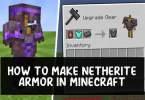Instagram is one of the most popular media sharing network where people shares photos and videos. Unlike other social networks, Instagram is limited is images and video sharing. It was launched back in 2010, and according to reports of 2014, more than 300 people are using it, numbers have increased now.
Now a days, in this digital era, almost everyone owns smartphone, and most of the people out there uses it for using social networks like Facebook, Twitter, Instagram etc.
If you are one of the Instagram user who have multiple accounts, but have only single smartphone device, then you might be interested in reading about how to manage multiple Instagram accounts from one mobile.
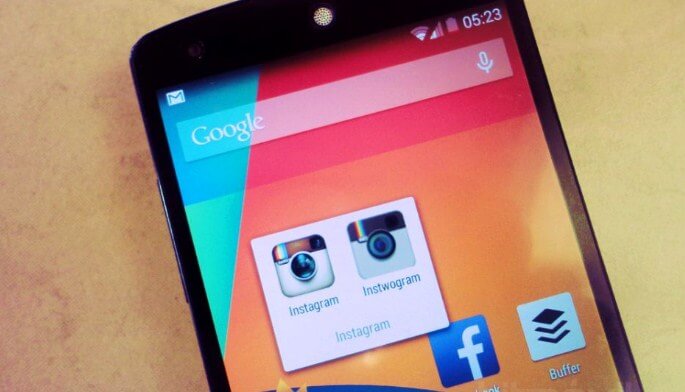
There are many people out there who have multiple Instagram accounts, like one personal, one for professional use and one for community lives etc. Whatever may be the reason, there comes many times when you want to know about the ways to use multiple Instagram accounts in one device.
We have searched about this term a little bit and found that this thing is quite possible and there are a good number of ways available to do so.
So below we are going to share method to manage multiple Instagram accounts in Android and iPhone easily. So, let’s get started.
Create Multiple Instagram Accounts
Before moving on to the actual process of managing multiple Instagram accounts on single mobile, you will need to create a second account on Instagram (if you don’t have one). Here are the steps to create an Instagram account quickly.
- Download the Instagram app on your Android or iOS device. Install it.
- Then open the app, and on the Sign Up tab, you will see two options – sign up with your Facebook account or with your e-mail.
- Now if you already have an Instagram account with the same email address you are using on Facebook, then you will need to make another account with different email address. Make sure the email is valid as you will be asked to verify it.
- Now fill up the registration form with your correct information, including username and the required password.
- While signing up, you will be asked to enter your mobile number too. You can verify your phone number using their SMS system.
- Now you can fill other information like description about yourself, a little bio, profile information, website address etc.
- Once you have confirmed your email address, your Instagram account will be activated and will work as normal accounts.
How To Manage Multiple Instagram Accounts In Android/iPhone
With the latest Instagram update, you are now allowed to use multiple Instagram user accounts in one device. Though you will be able to use only one at a time, but if you want to use the other one, then you can easily do it now.
Switching between two Instagram accounts is easy now. If you are still unaware about this feature, then you should definitely read the steps mentioned below.
If you don’t have a second Instagram account, then you can create one by following steps mentioned above. We are sharing a step by step tutorial on how to manage multiple Instagram accounts in one Android or iPhone device.
- After downloading and creating account on Instagram, just open the app with one of your account logged in.
- Now when you are in the app, just go to the Profile page, and there you will be able to see 3 vertical dots on the upper right corner of the screen. Click on that.
- Let us tell you that it is the Setting page of your profile, so if you want to change anything in your profile, you will have to visit this page.
- Once you are on the Settings page, you will be able to view multiple settings options are available on it. Just scroll down till you see Add Account option.
- Just click on the Add Account option, and you will be presented with Sign In form. Enter login details of your second account and click on Sign In.
- That’s it, you have now successfully added your both accounts to one Instagram app.
Now if you want to want to switch between Instagram accounts, then you will need to visit your profile page and then on the top left corner click on the username displayed.
Now you will see a list of all those Instagram accounts which are connected with the device. Just click on the username of the account you want to use, and you will be automatically logged in to that account.
By using the official Instagram app, you can manage up to 5 different Instagram accounts. If you wish to sign out from a particular account, then first of all login with the account you want to sign out with, and then just head over to the settings page, there you will see a Log Out option at the end.
Manage Multiple Instagram Accounts Using Third-Party Apps
Managing multiple Instagram accounts using official app is easy and takes less time and efforts. But there are some people out there who are using older version of Instagram and want to use multiple Instagram accounts in one mobile.
In that case you can use third-party apps to switch between multiple Instagram accounts in one mobile. Below we have shared some of the best apps to manage multiple Instagram accounts in Android and iPhone.
Manage Multiple Instagram Accounts In Android
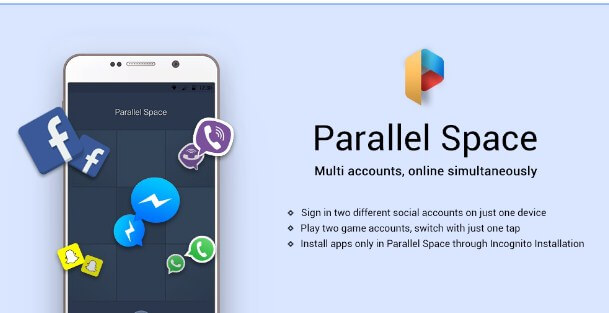
If you are using an Android device, then we will recommend you to get Parallel Space app for it now. Not just for Instagram, but this app can be used to create multiple accounts for almost any app present on the device.
Currently more than 20 million people around the world uses this app to get benefited. Another good thing about this app is that it uses Incognito Installation feature to add your accounts, which means all of the apps (copy) made by this app are invisible, and can be viewed from inside the app. It supports 24 languages, so you won’t face any problem while using this amazing app.
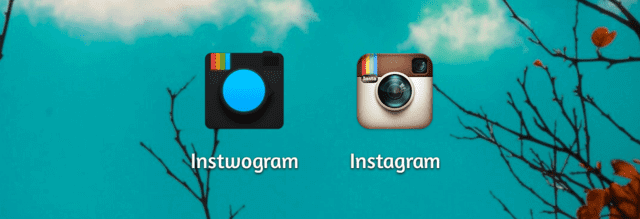
Another app named Instawogram is available for Android devices which can be used for managing multiple Instagram accounts in one device. There are several thing which makes Instawogram unique.
Like you can post videos and pictures using Instawogram and you can download them too (including other’s photos and videos). You can register for new account, click on links, follow people/page, enable location and share posts and the most amazing thing about Instawogram is that you don’t need to have a rooted android phone to use it.
Manage Multiple Instagram Accounts In iPhone
Fotogramme is one of the fantastic app we have ever seen. The layout of this app is beautiful and you can easily manage multiple Instagram accounts in this iOS app. If you are looking for answer of how to manage multiple Instagram accounts iPhone, then here is the answer.
Another unique thing about Fotogramme is that unlike Instagram, this app shows you the photos and videos of your friends in a grid view which makes it look more interesting. If you want to search for anything using location, hashtag, popularity and username, then you can do that easily by using its search box.
The only thing which is not present in Fotogramme is Upload feature. Yes, you can’t upload photos or videos using Fotogramme for iOS. If you have Apple Watch, then you can see your group’s photo in your watch. Along with it, Fotogramme allows you to download your own photos and videos to Camera Roll.
Also check: Snapchat Secrets, Tips and Tricks
Final Words
Instagram is definitely a great social network to use, if you care about photos and videos. Creating multiple Instagram accounts is easily, but if you want to manage multiple Instagram accounts in one mobile, then you had to work hard before.
With the latest Instagram update, you can manage multiple Instagram accounts from iPhone and Android easily. Though there might be more ways available to manage multiple Instagram accounts in one mobile, but still according us the official app works fine, and the third-party apps mentioned above works quite good too. If you know about any other good app or way to manage multiple Instagram accounts in Android or iPhone, then do let us know.