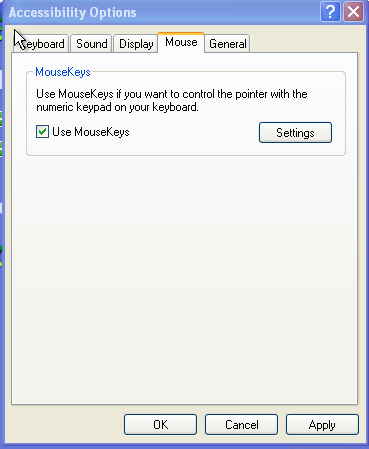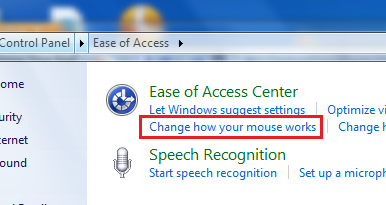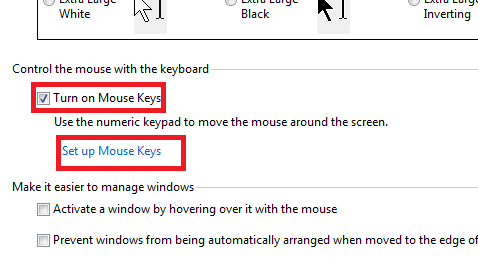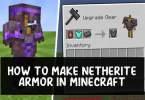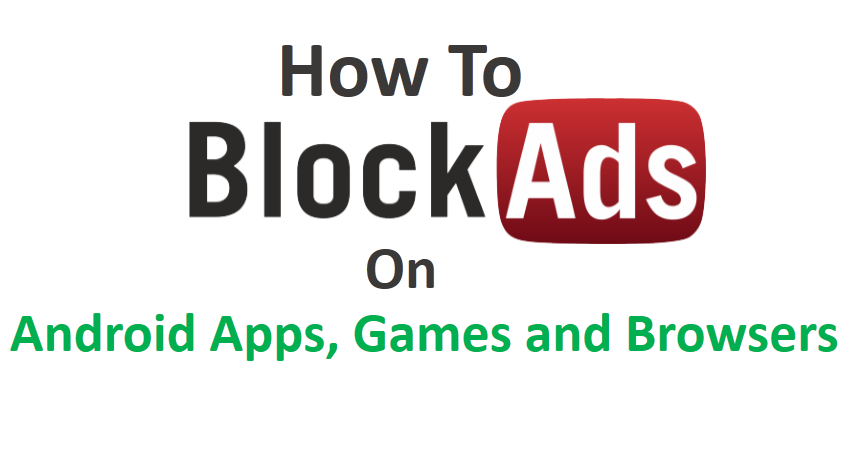Sometimes our mouse refuses to work while we have some important work and this was defiantly irritating for all of us. This problem will occur due to several problems such as device driver got corrupted so that computer is failing to recognize the mouse, hardware problem in mouse or mouse battery has drained off or some other problems.
Sometimes it solved by doing simple task such as uninstall the driver and reinstall it, Restart pc, unplug mouse and then plug in it. But doing all possible method if the problem still means your mouse not worked then don’t wish to wait till you get a new mouse because you can use your keyboard as a mouse in your Computer or Laptop.
So if you want to use your keyboard as mouse then read this article to end because here we are describing how to use keyboard as mouse in your computer or laptop. Disabled USB Ports on your windows computer
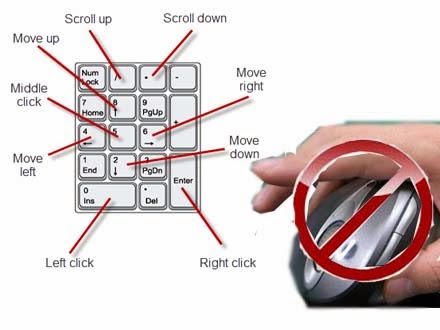
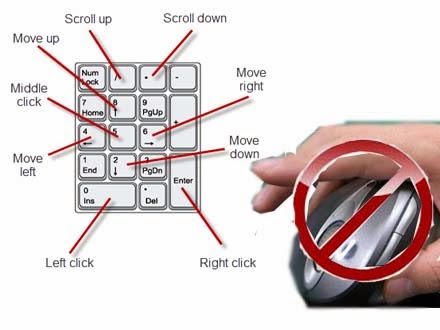
Simple steps to use keyboard as mouse
Windows operating system has inbuilt feature called MouseKeys which will help you to use your keyboard as a mouse when your mouse stopped working. But not much people are aware about that function. If you are one of them then follow the given steps to make your keyboard as a mouse.
For Windows XP users
If you are using windows XP then you need to follow the given steps.
- Go to Control Panel and then click on Switch to Classic View.
- After that click on Accessibility Options.
- Now Accessibility Options window will appear and here switch to Mouse tab.
- Then check mark on Use MouseKeys and then OK.
- After doing all above steps active Number Lock by pressing NumLock key on your keyboard and then you will be able to control mouse pointer using the arrow keys on numeric keypad.
For Windows 8, 7 and Vista users
If you are using windows 8, 7 or Vista then you need to follow the given steps.
- Go to Control Panel and then open Ease of Access.
- Then click on Change how your mouse works under Ease of Access Center.
- After that check the box (Tick) Turn on Mouse Keys then OK. Also you can set up the acceleration and speed of your mouse pointer movement. So if you want to customize it then click on Set up mouse keys option and customize according to your needs.
- Alternately you can active mouse keys instantly by pressing Alt + Shift + Num Lock key on your keyboard.
- That’s all and now you can use your keyboard as mouse.
Also you can use a third party tool called NeatMouse for windows computer that allows you to control mouse cursor via keyboard. This is small and portable program.
Conclusion
This is the process to make your keyboard as a mouse which will help you to run your work even your mouse refuses to work. So active MouseKeys feature in your computer or laptop because you don’t know when your mouse stopped working.
We hope you like this and if you think this helpful then share it with your friends and help them. If you face any problem during this operation then contact us or leave a comment for us we will help you.