What is BitLocker?
BitLocker is an inbuilt data protection features in windows 7 and windows 8. It encrypts the hard drive on your computer to protect your data. Once BitLocker is turned on then any file you save on that drive is encrypted automatically.
Steps to lock your hard drive without any software
Now follow the below steps to lock your drives on your PC.
- First of all choose which drive you want to lock with password on your computer.
- Now perform a Right Click on that drive and select Turn on BitLocker.
- After clicking on Turn on BitLocker you will see a new window is appear like below image. Now check the box and provided your expected password in the first box and retype the same password in the second box( Your password should contain upper and lowercase letters, number, space and symbols. ).
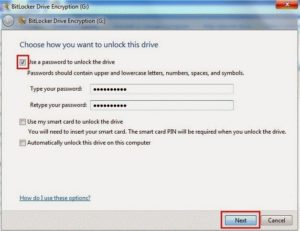
- Now click on Next to continue the process. Now a new window will appear with three option and select middle option where is written Save the recovery key to a file and click on Next. Also you can choose first option to save the recovery key to a USB flash drive (Pen drive, Memory cards etc.). If you forget the password you can access the drive by using this key.

- After saving the key click on Start Encrypting to Start the Encryption. It will take few minutes to complete encryption depends upon size of the drive. After completing the encryption click on Close.
- Now your drive is locked and when you want to open that drive you need to enter the password.
Also Read: Install Microsoft .NET Framework 3.5 Offline on Windows 8
Conclusion
There are many software and tools are available to lock your drives and protect your data, but BitLocker is already inbuilt on windows7 and windows8 operating system. So if you are a user of windows 7 or windows8 then you don’t need to install any third party software you can lock your drive without any software just using BitLocker.
Also choice is yours.
If this article will help you then don’t forget to comment here and share with your friends.


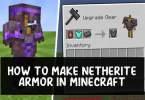




I appreciate the help and it’s quite useful for people. Good job!
Thanks for your appreciation
For window 7 ultimate version only and in 8 pro & enterprise edition only
i have windows 7 professional can i use this feature because this feature is not available on that version. do that Right Click but “Turn on bit locker” is not show menu bar. how can i do???? please teach me
Yes you can
please tell me how can i do?? mostly people and websites asked this feature is not available on 7 Professional. so how can i do????
You can’t use Bitlocker to Encrypt your data on windows 7 Pro but you can encrypt drive by using TrueCrypt
when i use bit locker it show that my drive s now no free memory , what the bullshit is this … not muxh reliable as it should be
how can i do? lock my w7
follow the above steps
what if i want to remove this password