Microsoft have released its’ newest version of windows, Windows 10. There are many people who are still waiting for update to arrive. Do note that you can upgrade to windows 10 from 7 and 8.1for free. Right now, Windows 10 is not available in market, so you will have to either wait for update to arrive for your system, or you can visit Microsoft’s official website and download a copy of Windows 10.

After downloading windows 10 from Microsoft site, you will need to perform a clean install, to enjoy all of its features seamlessly. Creating a DVD make take time, and waste resources too, so I will recommend you to create a bootable Windows 10 USB flash drive to perform a clean Windows 10 installation or reinstall Windows 10 on your system. Here in this post I am going to show you how to create windows 10 bootable USB flash drive easily.
Things You Will Need
- USB Flash Drive
- Windows Media Creation Tool
What Is Windows Media Creation Tool
Windows Media Creation Tool is one the best tool ever made by Microsoft. This tool helps you to download and install Windows 10 iso file on your system. Not only this, but you can actually upgrade your previous version of Windows to Windows 10 with this tool.
Windows Media Creation Tool is all you need, if you want to upgrade to Windows 10 for free.With Media Creation Tool, you don’t have to do extra setup to upgrade your windows. You just have to select the appropriate option while downloading windows 10 on your system from Microsoft site. Once you have selected all options, your upgrade will be done automatically.
Create Bootable Windows 10 USB Fromiso: Step By Step Tutorial
#Step 1.First of all download Windows Media Creation Tool from above links, do note that this tool is available in 2 different versions. One is for 32-Bit version of windows and other one for 64-Bit windows. Before downloading, check out which windows version you are using.
#Step 2.Once you have downloaded Media Creation Tool, next you have to navigate to its installer and run it with administrative privileges. To do so, right click on the .exe file of Media Creation Tool, and choose Run As Administrator from appeared menu.
#Step 3.When this tool will start, you will get a screen like below image and it will ask you “What do you want to do?” If you are using this tool on the same machine where you want to upgrade windows, then you can choose 1st option (Upgrade This PC Now), but here I am showing you how to create bootable windows 10 USB, so we will choose 2nd option (Create installation media for another PC) and then click on Next button.
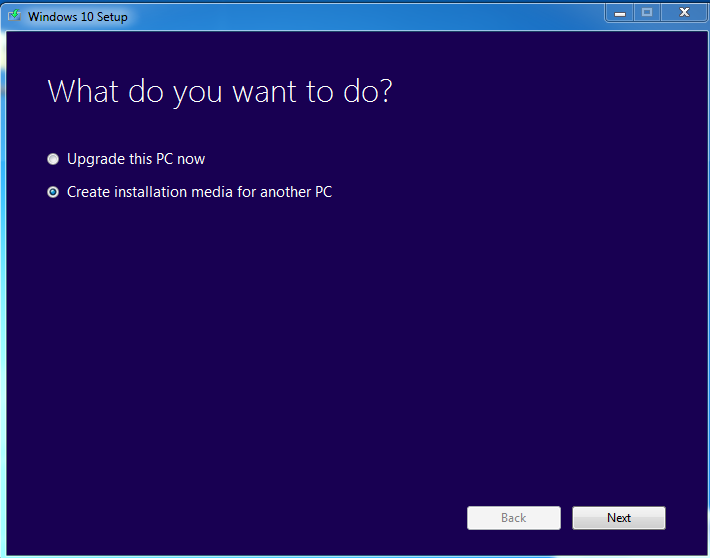
#Step 4.Next step is to choose language, edition of windows and architecture of windows you want to download. Choose language as English (United States) and in the edition, choose windows 10 version that you want to create bootable usb, here i choose windows 10 professional version. In the architecture choose option according to your pc, here i choose 64 bit but you can choose 32 bit or both too. When you are ready, click on Next button.
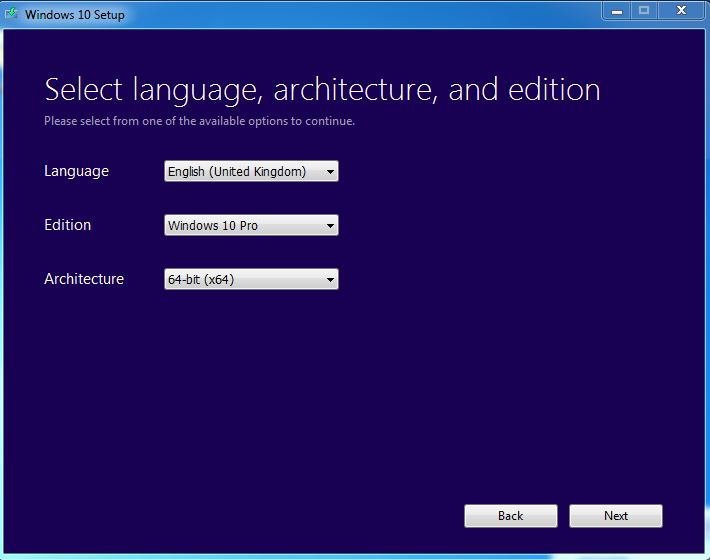
#Step 5.Now here comes the main step, in the next step setup will ask you to “Choose which media to use”. You have to select the first option (USB flash drive) and do make sure that in the USB drive, there is minimum 3GB space is available. When you are ready, click on Next button.
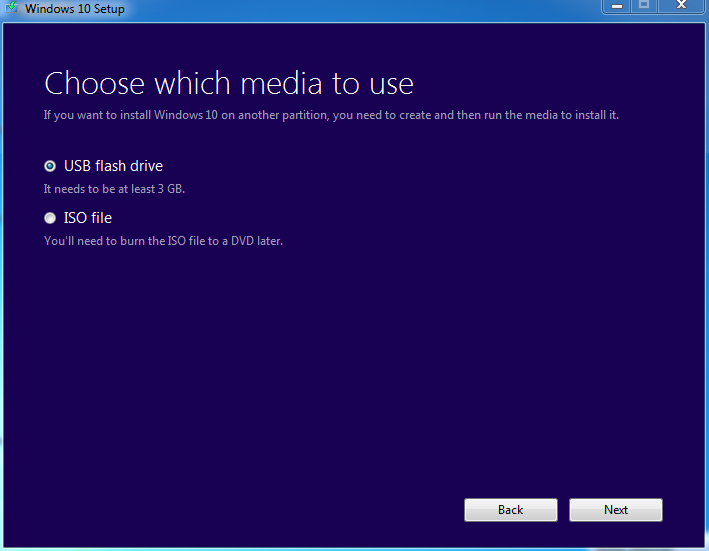
#Step 6. In next step you will have to choose USB flash drive which you are going to use. You will see list of removable devices on this page, and if your device is listed, then select it and click on Next button. If your device is not visible on this page, then remove it, wait for few seconds and re insert it again. After inserting it again, click on Refresh Drive List. Now I hope it will show your device. Select it and click on Next button.
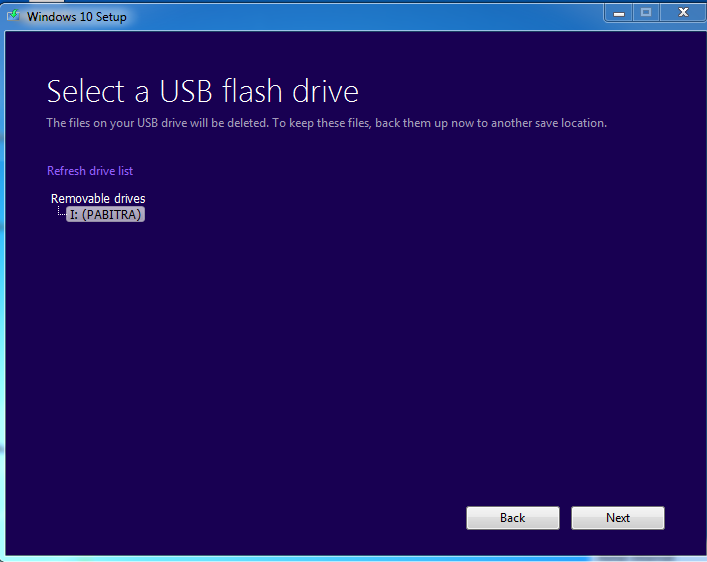
#Step 7.You have done your part, rest work is of internet and Microsoft. You will see the windows 10 downloading process. Media Creation Tool will download windows 10 from Microsoft’s website and will create windows 10 bootable USB drive.
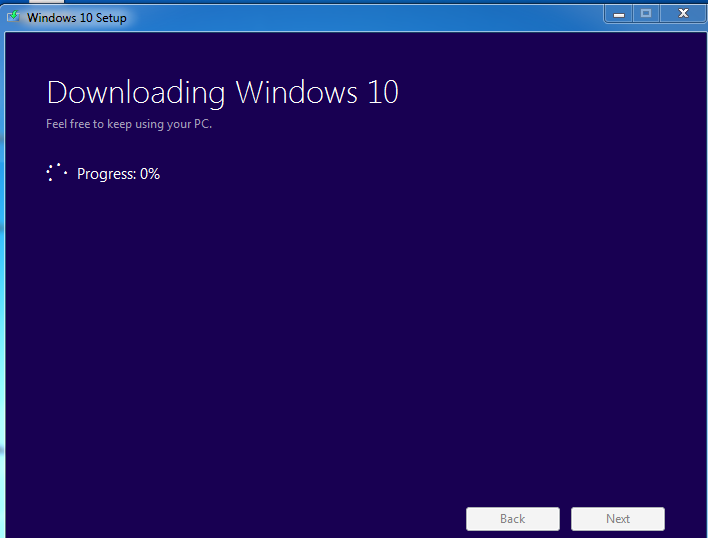
#Step 8.When download is completed click on Finish button and remove your USB drive from system. That’s it. You have made bootable USB flash drive of Windows 10 for free.
Conclusion
I hope everything worked fine at your end, and you are able to make bootable USB flash drive of windows 10. In this tutorial we have used Windows Media Creation Too to make bootable USB drive of windows 10, but there are many more tools out there which makes USB drive bootable, you can download Windows 10 iso file and then use them to make a USB flash drive bootable.
Now you know, how to make a bootable USB to install Windows 10 on Windows 7 and Windows 8.1 system for free. If you have liked this post, then do let me know via comments below.

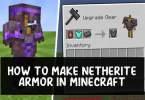




very nice article bro
Helpful article. Thanks for sharing 🙂
thanks for sharing such wonderful information
very helpful article.
thanks for sharing
Now a days USB Drivers are more useful and they are main for anything.For that purpose you had given an interesting and useful information for us.Thank you continue postings.
Thank you it is really working…………
this artical is really helpful thank you for sharing……..